Ultimate Guide to Test and Fix Windows Audio Latency

What does audio latency mean? Audio Latency in Microsoft Windows can cause skipping, popping, and dropouts. What causes these audio latency imperfections? Learn how you can resolve these audio issues. Perfect for engineers, music lovers, gamers, streamers, and those who require low latency audio. Learn how to improve audio latency issues with a latency test for windows.
What Does Audio Latency Mean?

So, what does audio latency mean? Audio latency refers to a milliseconds-short delay between when an audio signal is triggered to when it emits. Therefore, what causes audio latency? New versions of Microsoft Windows certainly include improvements to the audio and video subsystems. Meanwhile, there is also a long history of audio latency bugs. Support forums flood with attempted fixes, solutions, registry hacks, and other ways to mitigate audio latency. Likewise, many troubleshooters start with an audio latency test for Windows 10, see spikes, and begin chasing the latency dragon. What is next? For decades, we have been in the audio production industry with our partnership with the audio producers at i-Doser.com. Our production work requires excellent audio latency and crystal-clear output. We have experience teaching others how to improve audio latency. So, this article is our notes and tweaks.
For the full video tutorial with easy to follow screenshots, watch the video of this article below:
Is Audio Latency Important?
Firstly, if you are into audio producing, latency can be problematic. Gamers rely on positional audio, where latency is critical. Music lovers will have a bad listening experience if latency is not within specifications. Streamers who are dependent on broadcasting software like OBS (Open Broadcast Software) already must deal with streaming bandwidth, and they do not need to battle audio latency too. However, if you are not a heavy audio user, there is a good chance you will not notice the sometimes-small audio imperfections caused by latency. We will show you how to perform an audio latency test for Windows 10 and teach you how to improve audio latency. On the other hand, if there are serious latency issues, you will notice them regardless. How?

What Does Audio Latency Sound Like?
To audiophiles with a well-tuned ear, it often means troubleshooting trying the cause. In addition, what causes audio latency? The short answer is that it could be many things. Luckily, there is an excellent audio latency test for windows 10 acts as a starting point. In many (if not most) cases, it will not directly tell you how to improve audio latency. However, as you will soon see, any slight hint you can get is helpful. What does audio latency sound like, and can your ear hear it? Often it will be short dropouts of audio when it stops playing for a short amount of time (milliseconds or less). Moreover, it can also sound like clicks, pops, or other imperfections. To learn how to improve audio latency, you must find the cause.
What Causes Audio Latency?
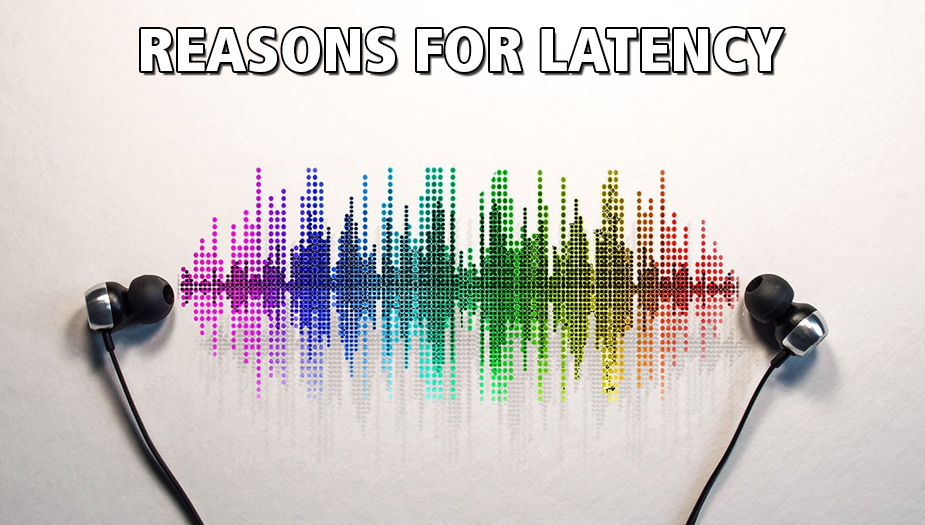
An audio latency test for Windows 10 will show IF you have audio latency, but it will not show how to improve audio latency. More on this in a minute. Above all, we answered some of this in our “what does audio latency mean” section, but there can be many audio latency causes. Some, such as driver and OS updates, are apparent causes. For example, there can also be hidden causes of audio latency: Windows Power Settings, BIOS updates, overlapping sound devices, and countless other reasons. In addition, rogue audio latency problems are among the more complex computer issues to track down. You will need a systematic and patient approach to fixing audio latency problems, especially in Windows 10.
Obvious Causes of Audio Latency
We covered the understandable reasoning of what does audio latency mean. However, before we even do an audio latency test for Windows 10, cover the bases. For example, what causes audio latency? One of the biggest offenders is outdated software. Therefore, the first step in how to improve audio latency should certainly be to update everything. You really cannot continue to check audio latency issues if you do not have an entirely up-to-date system. Meanwhile, if you are unsure how to do some of the subsystem updates on your system, we will cover tools in our “essential software” section. However, always start with updating Windows, check for updated sound and video card drivers, and check your BIOS manufacturer updates. Also, update any software you use for audio, like production, streaming, or gaming software.
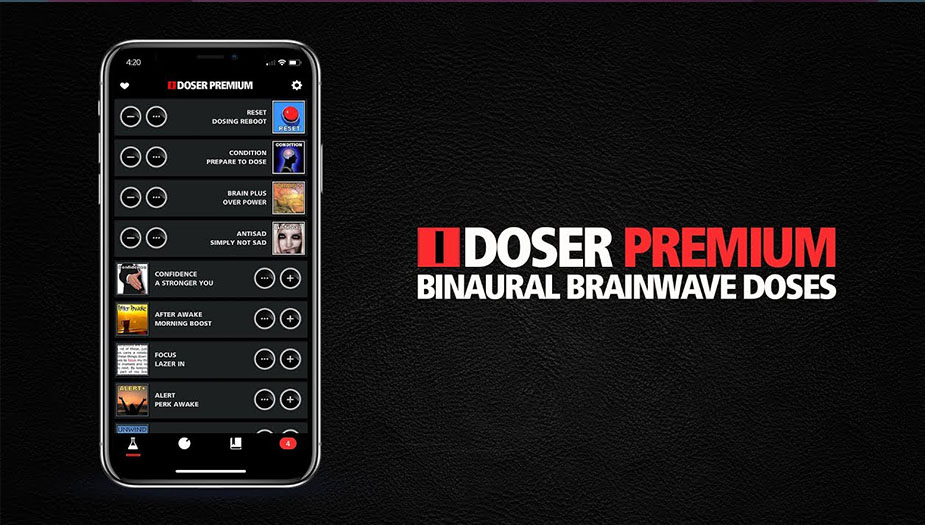
Hidden Causes of Audio Latency
After you have exhausted software, drivers, and BIOS updates… what is next? Firstly, what causes audio latency? More than you think. For example, there could be hidden causes. It could certainly be your Windows Power selection, some hidden Windows setting like Core Parking, your Page File setup, and many other obscure reasons for latency. Likewise, as you begin to understand the complex question of, “what does audio latency mean?” you will start to question your sanity after a while. Each of the system changes we will cover in the “how to improve” section. Wait to see if there is an issue, repeat. In addition, the audio latency test for Windows 10 will be our first discovery step. We will then continue with exactly how to improve audio latency. Ready?
Audio Latency Test for Windows 10
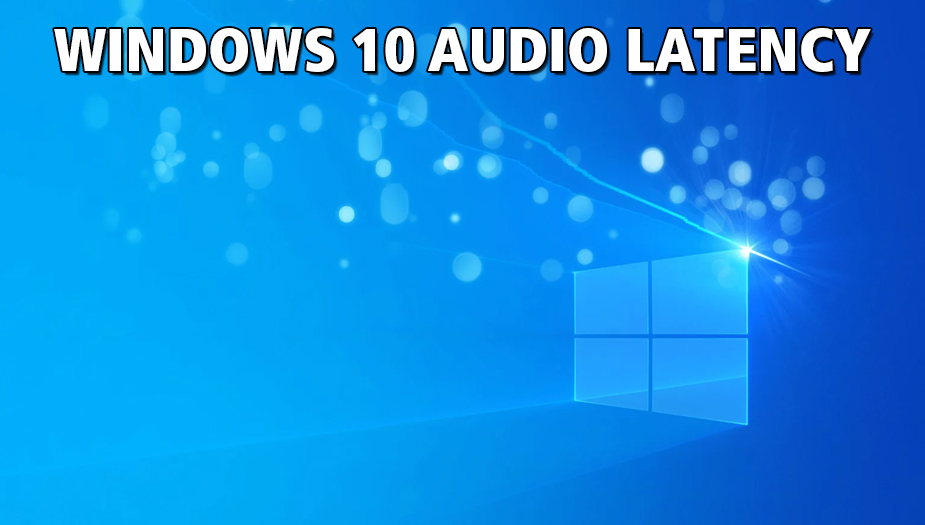
To discover what causes audio latency, you need a reliable test. Firstly, the LatencyMon software is the go-to standard for testing on Windows 10. What does audio latency mean to you, though? For example, do you require high-end audio processing for music production? Meanwhile, maybe you need crystal-clear audio and 3D positioning for gaming? Or is a reliable continuous stream of audio for streaming essential? Finally, as you start to discover what causes audio latency, you might have to make decisions. Upgrade the cheap built-in soundcard on your motherboard with something like a Sound Blaster? Or is that small pop you hear in audio every few hours OK for casual use? We will show you the basic steps in improving audio latency (without buying new hardware) while leaving the remaining discovery to you.
How-To Use LatencyMon
What causes audio latency? Firstly, let us find out with an audio latency test for Windows 10. LatencyMon is your first step in how to Improve audio latency. For example, ask a producer, “What does audio latency mean?” and they have LatencyMon flashbacks. Likewise, LatencyMon is easy. Launch LatencyMon and click “START.” Secondly, do some everyday audio tasks. A good choice is a real-time frequency production software. Click “STOP” when finished. Start with the “PROCESSES” tab. Firstly, you want to look for hard page faults. Page faults mean Windows needs to read from the paging file instead of RAM. If things look OK here, check the “DRIVERS” tab. Interrupt, and Procedure Calls may also cause latency. Using this tool will give you a starting point. Use your frequency software in between test phases. It would be best if you began troubleshooting with system, drivers, or software that is causing hard page faults or interrupt procedure calls.
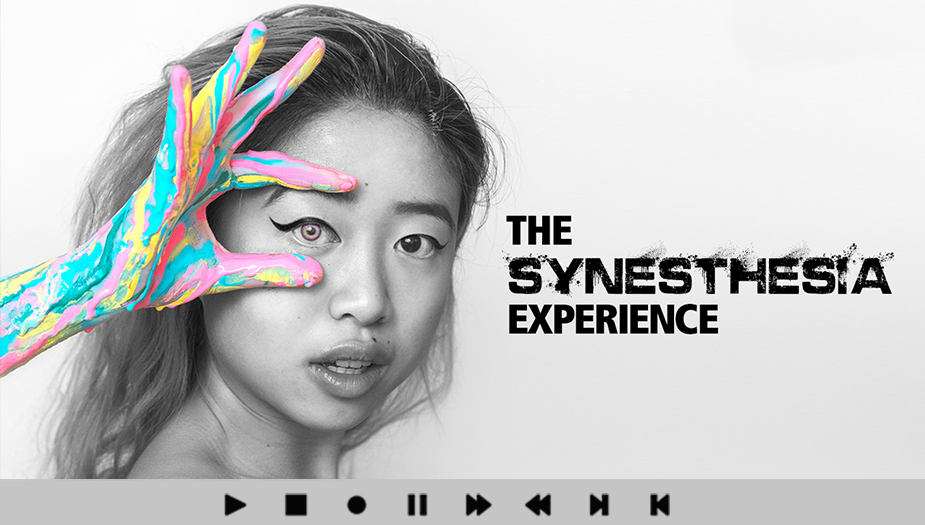
Essential Software for Troubleshooting Latency
Do we know yet: what does audio latency mean? Above all, here is some essential software when troubleshooting latency. For example, you will notice several video card utilities listed here. In between audio tests with frequency software, keep checking. You would not think, but video card drivers often cause latency. Firstly, they usually contain their audio drivers to support the audio functions of your video card. Secondly, they often have bloatware (extra software in addition to the base driver). Another good test bed is a live streaming radio station. Most importantly, The list below is your essential software toolkit for troubleshooting latency.
- LatencyMon is for checking audio latency in Microsoft Windows.
- Avira AntiVir Low-Profile Virus and Malware Scanner.
- Display Driver Uninstaller will completely uninstall display drivers.
- NVCleanInstall installs Nvidia video card drivers without bloatware.
- Driver Easy checks your entire computer for driver updates.
- MSI Utility allows devices to use Message Signaled Interrupts over IRQ.
- TCPIP Optimizer enhances TCPIP Networking Traffic.
- CPU Park Control disables CPU Parking and Frequency Scaling.
How to Improve Audio Latency
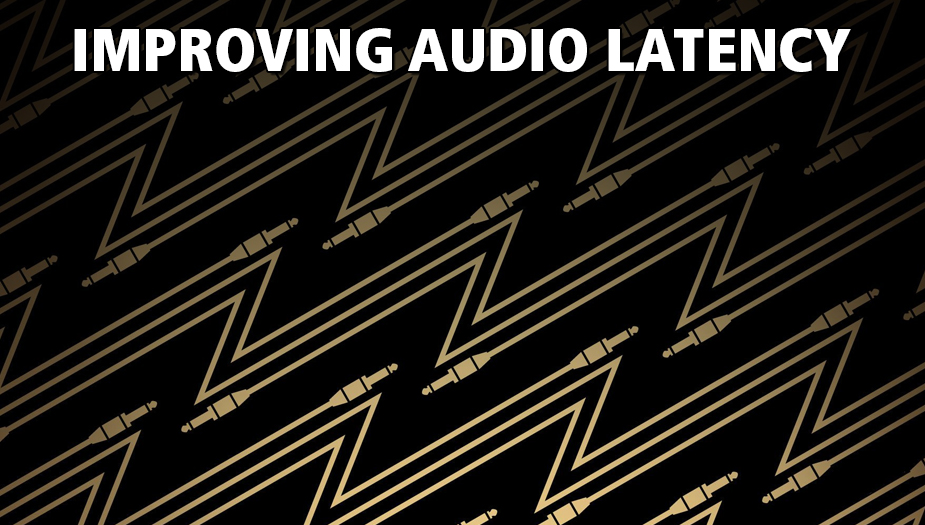
Finally, are you starting to understand the shellshock of “what does audio latency mean?” So, you have done all updates, run the audio latency test for Windows 10, and used the essential tools to help troubleshoot. You have tested against a live stream with good quality. Meanwhile, you still can find out what causes audio latency? By checking with frequency software, you still hear imperfections. This section is our last effort in how to improve audio latency. Firstly, we start with more accessible solutions. Finally, we will cover some of the more obscure settings you can try. Even though some of these settings are easy to do, they are outside the beginner computer troubleshooting realm. You can still use a frequency generator to assist. Likewise, we are not going to go into detail. For instance, we will point to BIOS settings worth checking but not detail how to change your motherboard’s BIOS. Finally, we will reference tools from the “essential software” area.
Easy Solutions to Latency
- Perform a complete virus scan using Avira AntiVir.
- Do all Windows, Audio, Video, and BIOS Updates.
- Check for all subsystem updates using Driver Easy.
- Update all software that uses audio (games, OBS, Adobe, etc.).
- Use Display Driver Uninstaller to uninstall the video card driver.
- Install latest video card driver, use NVCleanInstall if Nvidia.
- Set the Prefer Maximum Performance option in Nvidia Control Panel.
- Disable Windows Xbox Game Overlay and Nvidia Game Overlay.
- In Windows, use a higher performance Power Plan.
- In Windows Control Panel, set audio to 44.1K 24-bit.
- Use Device Manager to disable unused sound devices.
- Optimize your network with TCPIP Optimizer.
- Change supported devices to MSI over IRQ with MSI Utility.
Professional Solutions to Latency
These are some more advanced settings we will list as “professional” solutions. Above all, we highly recommend you have some computer troubleshooting background before attempting these changes. For example, many are BIOS and system-level changes.
- If using a sound card, disable the onboard sound in BIOS.
- Disable Intel Speed Boost in motherboard settings.
- Check if Intel SpeedShift Technology is enabled.
- Change various C-State options in BIOS. (C1E, C3, C6/7, C8, C10).
- Disable Nvidia NV Display Container LS Service in Windows Services.
- Enable Ultimate Performance Plan in Windows using Command Prompt.
- Use Park Control to disable parking and frequency scaling.
- Set Windows to manage paging files automatically.
- Disable Windows Compatibility Telemetry using Group Policy.
- Try Windows Dynamic Ticking settings using the bcdedit command line.

We now know that audio latency in Microsoft Windows causes dropouts and other audio imperfections. Firstly, we know what causes these audio latency imperfections and have a testing plan to resolve any latency issues. Finally, no matter if you are a producer, music lover, gamer, or streamer, you can now have perfect crystal-clear audio with no latency!
TO ALL OUR READERS, today we humbly ask you to help our little blog. For over ten years now, BinauralBlog.com has been producing fantastic mindfulness articles. We do not beg for donations, use any intrusive popups, sell any form of user data, or fill our content with ads. How do we sustain ourselves? We need shares, plain and simple. The time has come for us to make a simple request. Please, if you enjoyed this article and want us to keep producing content - use any (or all) of the CIRCULAR SHARE BUTTONS ABOVE to help support our little blog. Thank you from the Binaural Blog, Founder & Team

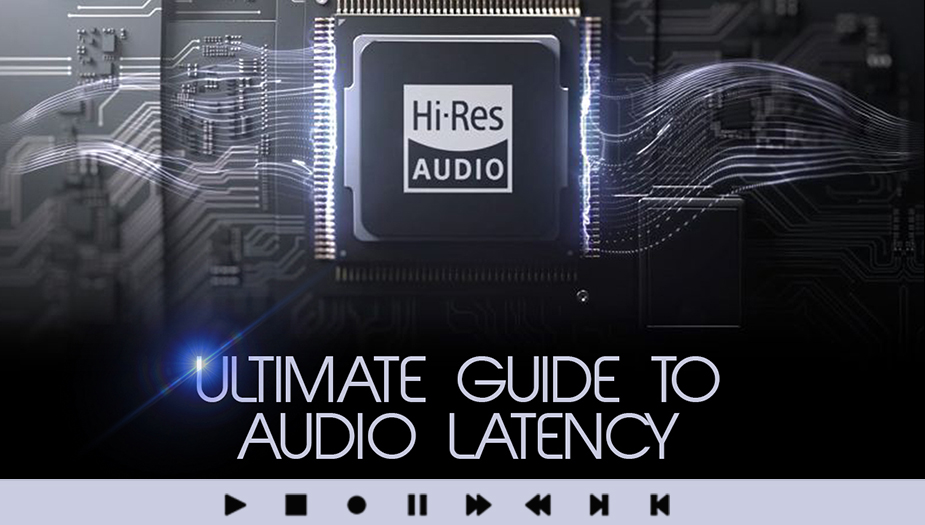
I took the time to comment here because I have been dealing with latency for 2 years. Nothing I did seemed to help. I even upgraded my motherboard and sound card. What finally fixed it was using the MSI utility you listed here to change my GeForce and sound card to use MSI and not IRQ! Thank you so much for finally helping me solve this.
I’ll be dammed the nvidia nonessential installs were causing lag for me. The nvidia clean installer program lets you install without all the crap software and that really sped things up for me.
I wish this article went into more details. For instance, using the -ultimate- power plan is what seems to be working for me. The problem was there was no ultimate plan listed on my computer. Had to dig around online for the answer how to enable it. I guess it sent me in the right direction though.
I thought I read somewhere that latencymon is kind of bugged in current versions of windows and they it gives a lot of false positives. Is this true? Can someone confirm?
So it looks like disabling all the c states on my Aorous motherboard fixes latency. What does disabling c states do and am I missing something on my computer now by having them off?
Thanks for the good article. I am an audio producer and was having all kinds of expert issues. Turned out to be a latency issues between graphics and sound card. All fixed now!
I am an audio engineer and have been trying to track down some clicks and pops in my recordings for months. This really helped. It was a Windows setting. Go figure.
I am an audio engineer and we gave up on our Win11 studio computer because of horrible hiss and pops. Turns out it was a latency issue and only the details in this article was able to fix it. Trust when you saved us thousands of dollars in troubleshooting or buying a new computer station. Thank you.
This worked for me on a newly updated Win 11 (from win 10) that was hissing and popping. Clear audio now! Thanks!